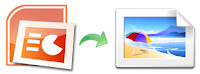
PowerPoint 2010
1. Click the File tab.
2. Click Save As, and then in the Save as type list, select the graphics file format that you want.
For example, in the Save as type box, select one of the following:
- JPEG File Interchange Format (*.jpg)
- TIFF Tag Image File Format (*.tif)
- PNG Portable Network Graphics Format (*.png)
- GIF Graphics Interchange Format (.gif)
- Device Independent Bitmap (*.bmp)
4. Click Save.
5. Do one of the following:
• If you want to save only the current slide select Current Slide Only.
• If you want to save every slide in a presentation select Every Slide.
PowerPoint 2007
1. Click the Microsoft Office Button, point to the arrow next to Save As, and then click PowerPoint 97-2003 Presentation.
2. In the File name box, type a new name for the document, or do nothing to accept the suggested file name.
3. In the Save as type list, select the graphics file format that you want.
4. Do one of the following:
• If you want to save only the current slide select Current Slide Only.
• If you want to save every slide in a presentation select Every Slide.
PowerPoint 2003
1. Display the slide you want to save as a picture.
2. On the File menu, click Save As.
3. In the Save as type list, select the graphics format you want, and then click Save.
4. Do one of the following:
• If you want to save only the current slide select Current Slide Only.
• If you want to save every slide in a presentation select Every Slide.
No comments:
Post a Comment